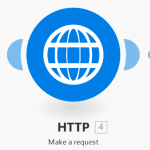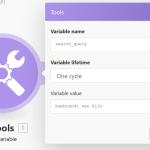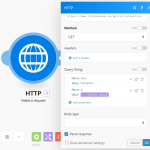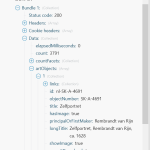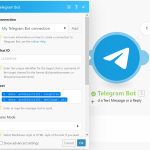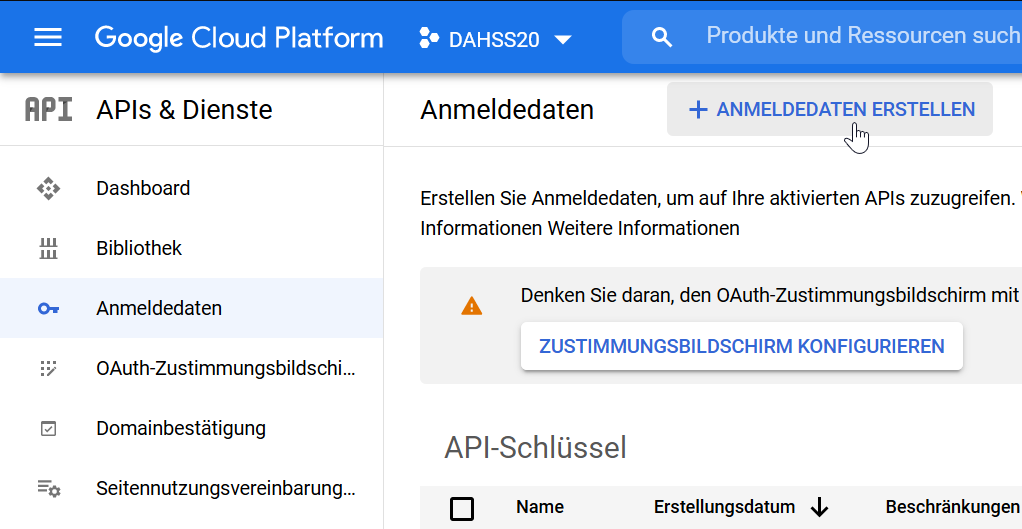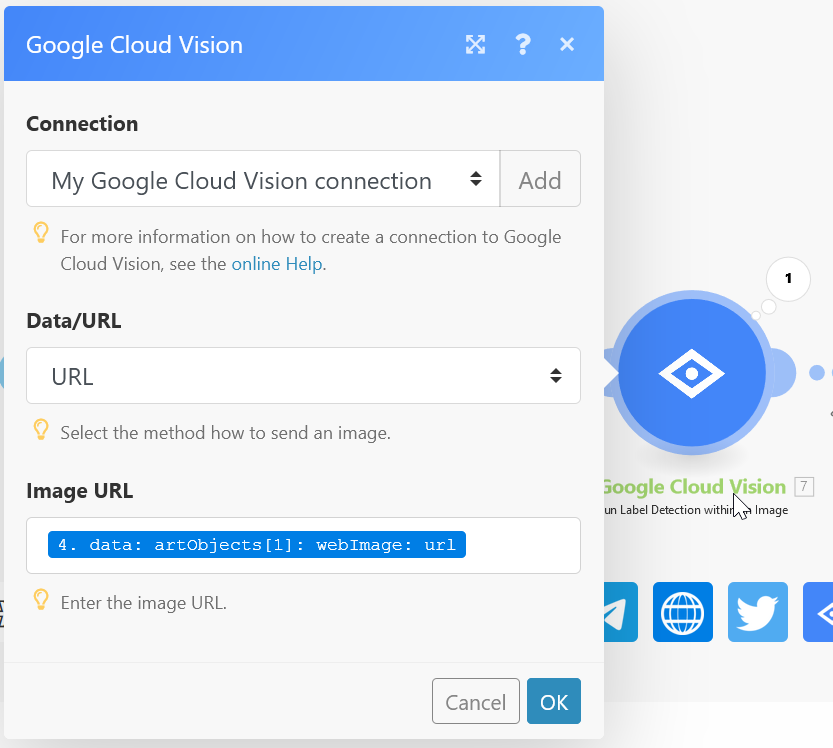Integromat is a no-code platform for integrations. Modules in Integromat are mainly APIs to connect to.
Integrating data APIs
What Integromat does not offer, are datasets interesting to us. But we can connect to them via APIs.
You find a list of APIs in our spreadsheet Sources on Google Drive. If you find additional ones, please add to them.
As an example, I show you how I have connected the API for the Rijksmuseum:
- Go to the Rijksmuseum’s website and register as a user.
- Logged in you go to your profile settings and on the very bottom, you can request a key.
- In Integromat, you may start with defining a variable. Add the module Tools with the method “Set a variable”, call it e.g.
search_queryand give it the value of your favourite artists, such asRembrandt van Rijn. - Then connect it to the module HTTP with the methods “Make a request”. Here you enter the endpoint as a URL as described on the website. Choose the GET method, no headers, but two query stings: Your key as “key” and
search_queryas “q”. “q” is a very general search. You can also search specific categories, such as title or subject (see website). Make sure you tick “Parse response”. - If successfully run, click on the white bubble over the module and you should see in output “status 200” and under data the number of hits and the first artObjects.
- This, you can connect to another service, such as Telegram etc. If there are any questions, let me know.
Integrating Modules
Google Vision: As always, you need a key for the API. Login to the Google Cloud, choose APIs&Services, and create login data. That key you enter in Integromat in the module “Google Cloud Vision”. Choose as URL the Webimage from the Rijksmuseum’s data.
Google Drive: You just need to login to your Google account from Integromat.
Emails to send to yourself (perfect for testing!): That is a function directly available in Integromat.
Emails to send to others: You need to configure your email server.
Android/iOS notifications (also great for testing): Simply install the Integromat app on your phone and login with the same username as in the browser. Connect the module and to the device.
Image: First you create a module HTTP with the method “Get a file” (enter the image URL), then you connect Image “Get Metadata” and receive something like the following information that you then can use for something else:
Format: JPEG
Width: 768
Height: 1024
Depth: 8That is not much (I expected EXIF-Data). But it might actually be quite useful, e.g. for finding the smallest image. Depth means colour depth, here 8-bit.
Instagram module: It turns out that this module is limited due to the limitations in the Instagram API. It seems, you can only watch your own postings, receive a Media ID that you can use to download your media and send somewhere else.
Telegram: This is also great to test, because Telegram has also a desktop app and you can let others join your channel (so virtually make it public). The steps are described on the website, but in short is is:
- Contact BotFather
- Create a new bot with /newbot
- Receive a token
- Sent getUpdates to your bot via https://api.telegram.org/bot:token/getUpdates and in the results you find the chat-id for your channel (search for something like
..."},"chat":{"id":111865528,"...) - The chat-id you enter in the Telegram module in Integromat
If you have an interest in any of those, I am happy to help. If you have found something interesting, we are happy to hear about it.
And here are some services you might be interested in: